When working with GitHub, managing multiple repositories under a single account can be streamlined by using just one SSH key. This approach simplifies the setup process, ensuring secure and seamless interactions with all your repositories. In this guide, I’ll walk you through the steps to configure a single SSH key for use with multiple GitHub repositories under the same account.
Why Use a Single SSH Key?
Using a single SSH key per GitHub account is a straightforward and efficient method for managing access to all repositories within that account. It eliminates the need to generate and configure multiple keys, reducing complexity and potential for errors.
Step-by-Step Guide to Using One SSH Key for Multiple Repositories
Step 1. Generate an SSH Key (If You Don’t Have One Already)
If you haven’t already generated an SSH key, you’ll need to create one. This key will be used to authenticate your computer with GitHub.
Open your terminal and enter the following command:
ssh-keygen -t rsa -b 4096 -C "your_email@example.com"This command generates a new SSH key, using the provided email as a label. The key will be saved as id_rsa (private key) and id_rsa.pub (public key) in the ~/.ssh directory.
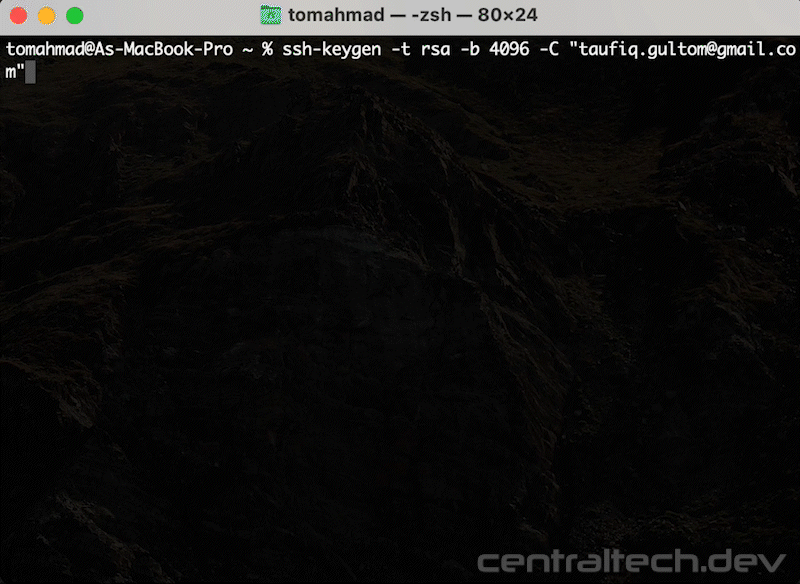
Step 2. Add the SSH Key to the SSH Agent
Next, you need to ensure that your SSH key is being used by the SSH agent. The agent handles your SSH keys and passphrases.
Add your key:
ssh-add ~/.ssh/id_rsaThis command adds your SSH private key.
Step 3. Add the SSH Key to Your GitHub Account
Now that your SSH key is ready, the next step is to link it to your GitHub account.
1.Copy the SSH public key to your clipboard:
pbcopy < ~/.ssh/id_rsa.pub2.Go to your GitHub account settings.
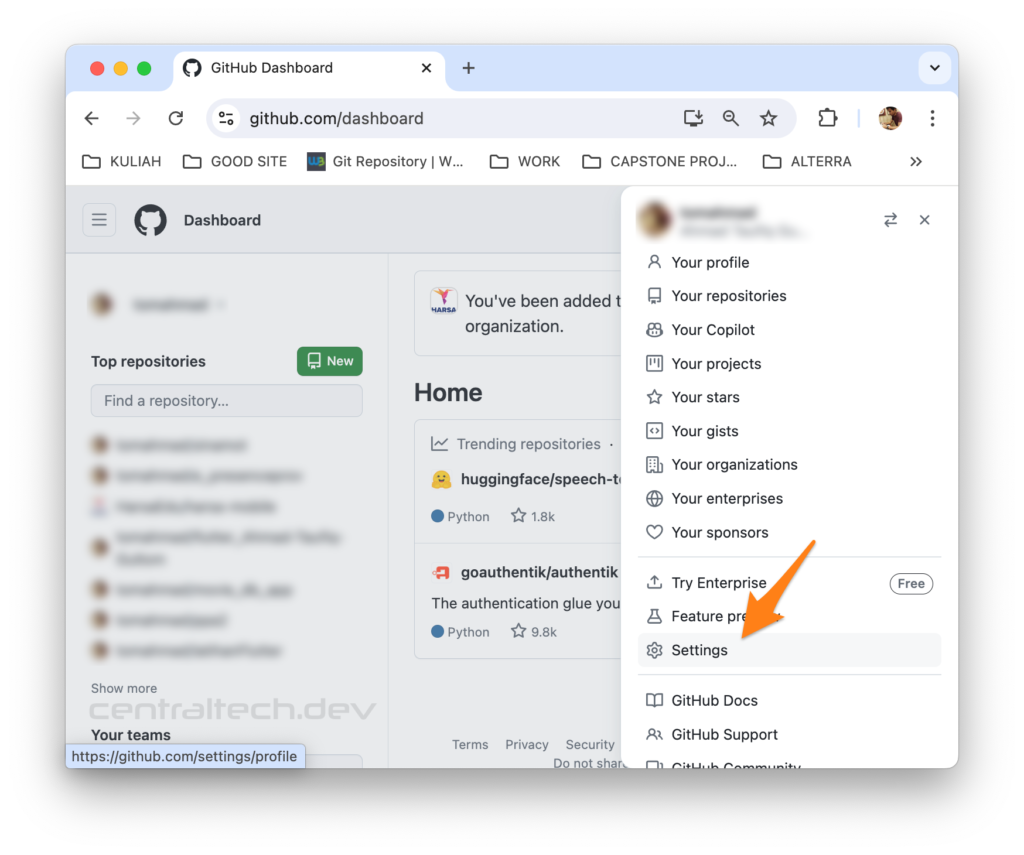
3. And under “SSH and GPG keys,” click New SSH Key.
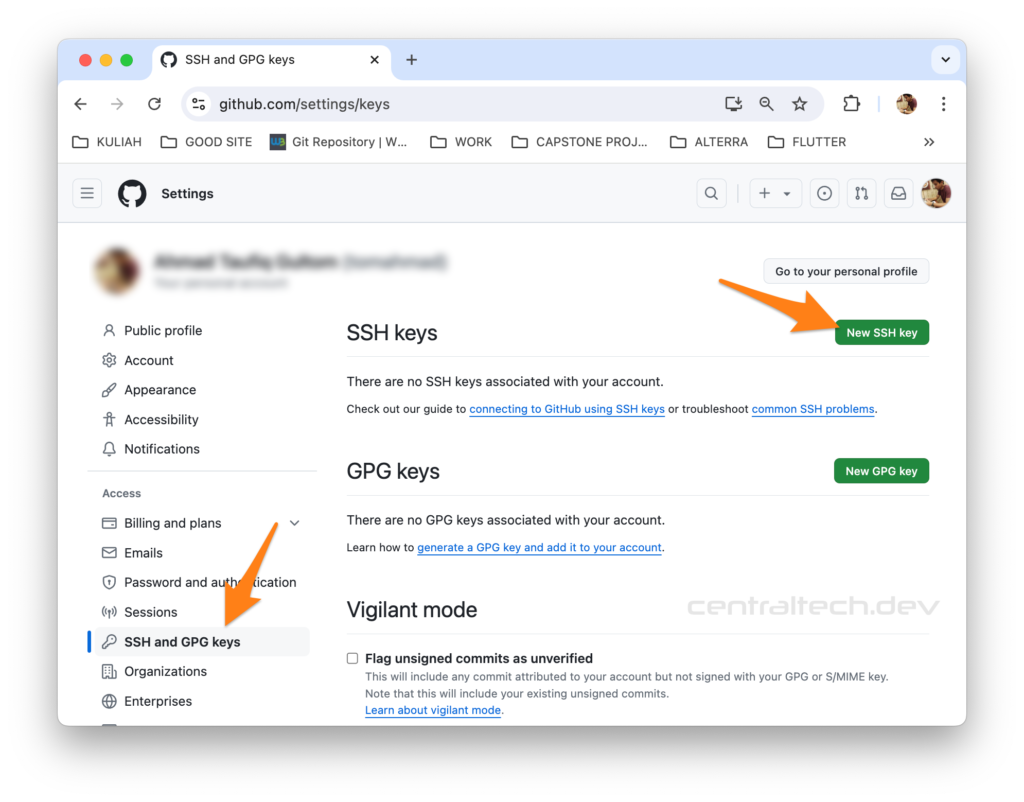
3. Give your key a descriptive title (e.g., “Personal Laptop Key”) and paste the SSH key from your clipboard into the key field, then click Add SSH Key.
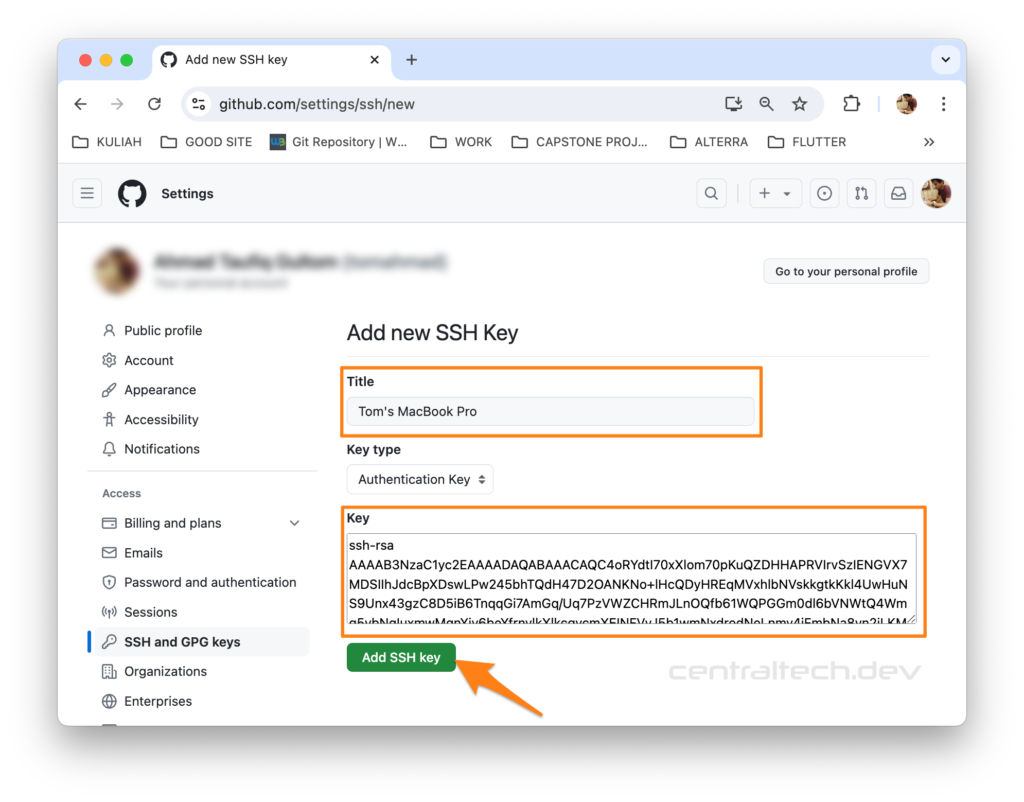
4. Done.
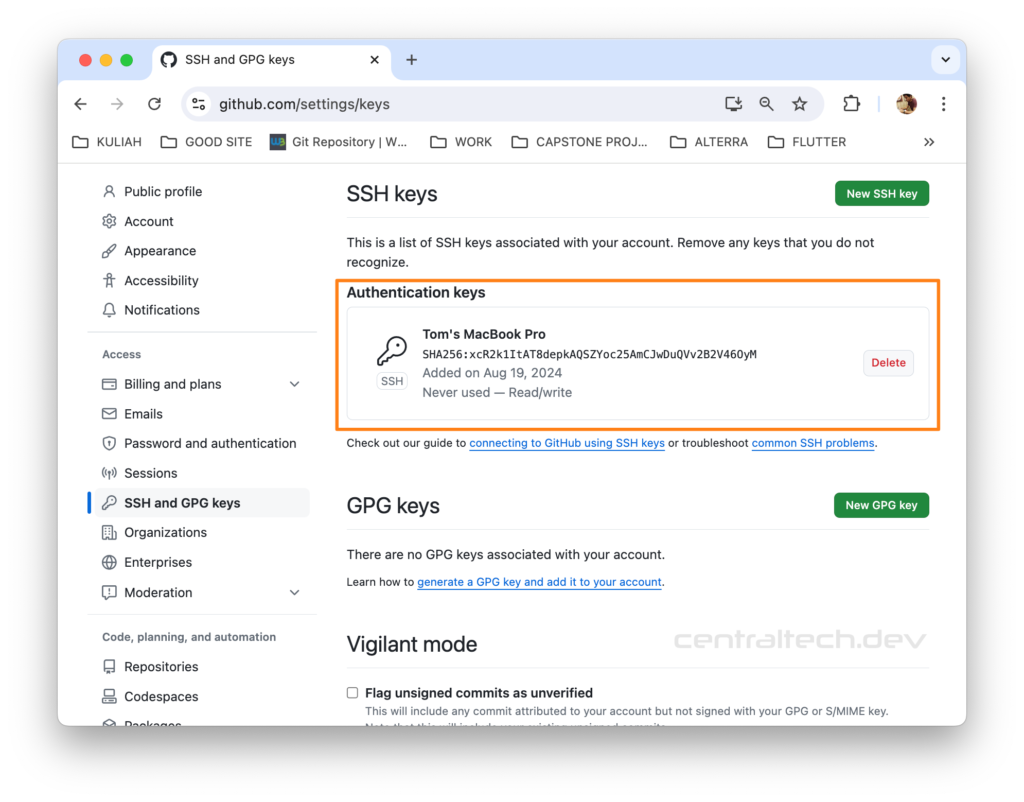
This step ensures that GitHub knows about your SSH key and can use it to authenticate your computer.
Step 4. Clone Repositories Using SSH
With your SSH key now linked to your GitHub account, you can clone, push, and pull from any repository associated with that account using SSH.
To clone a repository, use the following command:
git clone git@github.com:your_username/your-repo.gitReplace your_username with your GitHub username and your_repo with the name of the repository you want to clone.
This command uses the SSH URL format, which ensures that your SSH key is used for authentication.
Step 5. Use the SSH Key for All Repositories
Once your SSH key is configured, it will work for all repositories under your GitHub account. You don’t need to repeat this setup for each repository. Simply use the SSH URL when interacting with your repositories, and GitHub will automatically authenticate you using your linked SSH key.
Step 6. Ensure the Remote URL Uses SSH
If you already have repositories cloned but they’re set up to use HTTPS instead of SSH, you can switch to SSH by updating the remote URL:
git remote set-url origin git@github.com:your_username/your-repo.gitThis command updates the repository’s remote URL to use SSH, ensuring that your SSH key is used for future interactions.
Conclusion
By using a single SSH key for multiple GitHub repositories, you simplify your workflow and enhance security. This method is particularly useful if all your repositories are under the same GitHub account. Once set up, it allows you to seamlessly manage and interact with all your repositories without the hassle of juggling multiple keys.
Whether you’re pushing code, cloning repositories, or performing other Git operations, this setup ensures that your authentication process is smooth and secure.
Feel free to share your thoughts or any questions in the comments below!
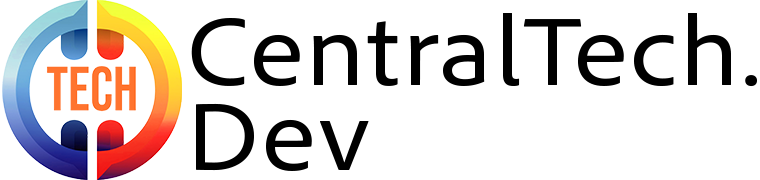
Leave a Reply