For a long time, battery technology has not seen significant advancements, while the power needs of smartphones continue to increase. Currently, almost no smartphone can stay powered on for more than two days. However, there are tips you can follow to prevent your smartphone battery from draining quickly and make it last longer.
8 Tips to Prevent Your Android Battery From Draining Quickly
1. Disable Background Services
One of the main reasons your smartphone battery drains quickly is due to many apps running in the background. For example, if you have Facebook or X (formerly Twitter) installed on your smartphone, even when you’re not using them, these apps will continue to run and communicate with their servers to receive real-time notifications, which you may not need.
Do you really need to know immediately if someone comments on or adds you on Facebook? If not, do not allow the Facebook app to run in the background.
Here are the steps based on Xiaomi settings (other brands will have similar settings):
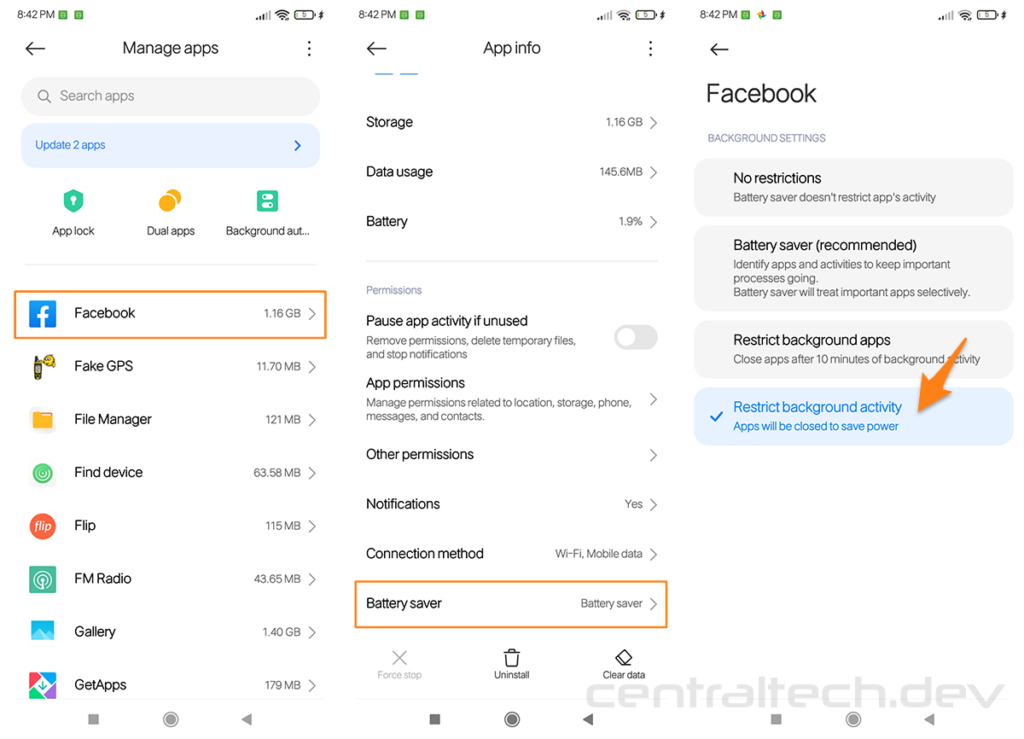
- Go to Settings » Apps » Manage Apps;
- Choose the app, for example, Facebook;
- Choose Restrict background activity;
- Repeat the same steps for other apps;
- Done.
Allow only apps that require real-time notifications such as:
- Telegram
- Other Instant Messaging apps
2. Using Wi-Fi
Using Wi-Fi instead of cellular data can significantly save your phone’s battery life.
Cellular data requires more power as your phone constantly searches for the best signal, especially in areas with poor reception. Wi-Fi, on the other hand, provides a more stable connection and consumes less power. When at home, at work, or in a place with available Wi-Fi, make sure to connect to it instead of using cellular data. This simple switch can make a big difference in battery consumption.
3. Use Auto Brightness
Every smartphone has a light sensitivity sensor. For instance, in low light conditions, the smartphone screen dims to prevent eye strain.
In bright conditions, such as under sunlight, the screen becomes very bright so you can still see the display clearly.
Increasing the screen brightness consumes more power, even when you don’t need it.
Therefore, enable the Auto Brightness feature to adjust the screen brightness according to the ambient light and your needs.
4. Turn Off GPS/Location
Almost all Android apps request permission to access GPS or location. However, this is often unnecessary for the user.
For example, when you open Chrome, it automatically requests permission to access your location.
Is Chrome’s access to your location really necessary?
To save battery, disable location services except when you really need them, such as for apps like:
- Google Maps
- Waze
- Gojek or similar apps
These apps genuinely need your location to function correctly.
5. Increase Smartphone Efficiency and Effectiveness
Here are some ways to increase efficiency and effectiveness:
- Remove unnecessary apps: Having too many apps makes your smartphone work harder, which consumes more power.
- Delete unnecessary widgets on the home screen: Widgets also consume power as they require internet for live updates.
- Disable animations and live wallpapers: Disabling animations may make your phone feel less smooth but can save battery life.
6. Uninstall Bloatware
Many smartphones come with pre-installed apps (bloatware) that you may never use. Uninstall or disable these apps to save battery life.
7. Use Dark Mode
If your phone has an OLED or AMOLED display, using dark mode can save battery life as these screens consume less power when displaying black pixels.
8. Use Battery Saver Mode
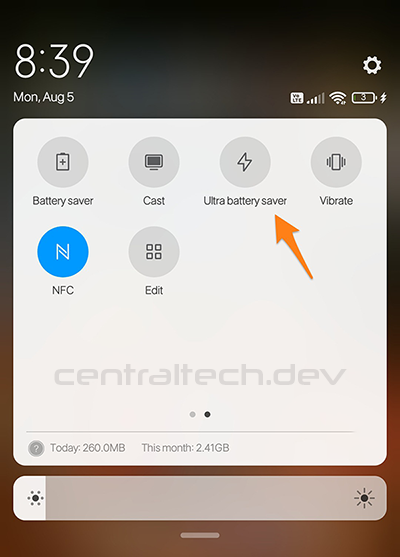
Most Android phones come with a built-in battery saver mode. Enable this mode to automatically adjust settings to conserve battery life. In critical situations, you can also use Ultra Battery Saver mode, which restricts most background activities and only keeps essential functions active.
Additional Tips
- Set display timeout to the shortest time possible, such as 2 or 5 seconds.
- Turn off vibration unless absolutely necessary.
- Enable Airplane Mode when you don’t need internet, communication, or phone calls.
- Limit Background Data: Restrict background data usage for non-essential apps to prevent them from consuming battery and data in the background.
- Keep Your Phone Cool: Heat can degrade battery performance. Avoid leaving your phone in hot places, and remove the case when charging to prevent overheating.
By following these powerful tips, you can significantly extend your Android phone’s battery life.
Feel free to share if you find this helpful!
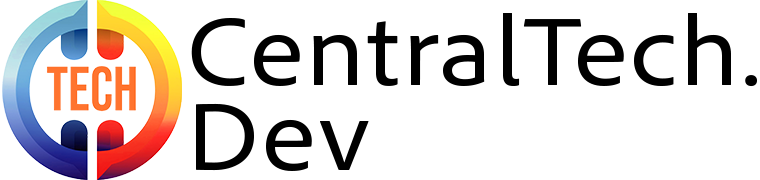
Leave a Reply