When working with multiple GitHub repositories, particularly private ones, using SSH keys for secure communication is a common practice. However, if you manage several repositories with different SSH keys, you may encounter issues, especially when switching between projects. One common error you might see is:
Please make sure you have the correct access rights and the repository exists.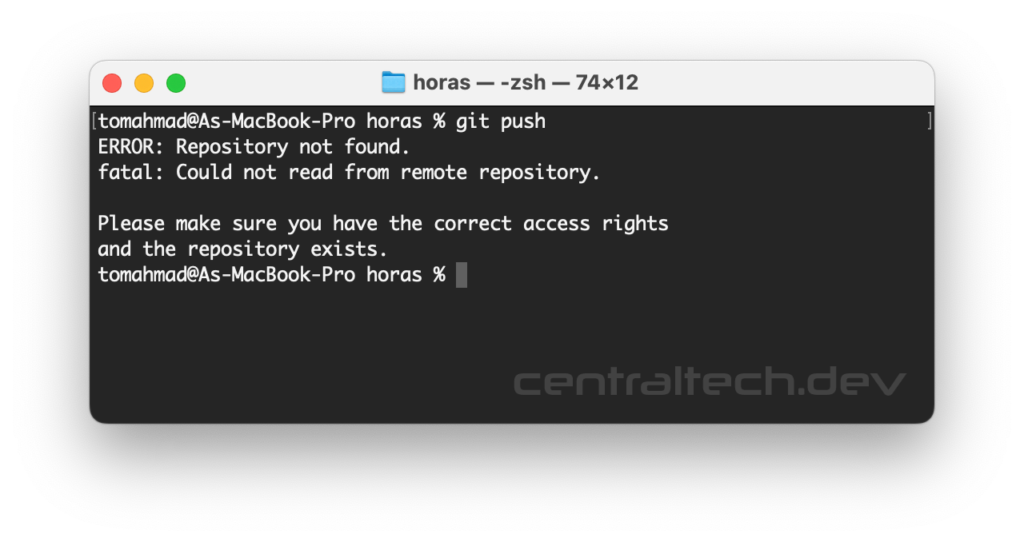
This error typically occurs when the SSH key you’re using doesn’t match the repository’s access credentials. In this guide, I’ll show you how to set up and manage multiple SSH keys for different GitHub repositories to avoid this problem.
Problem Overview
Let’s assume you have two projects:
- A local project named
horaswith a corresponding private repository on GitHub. - Another project named
blogwith its own GitHub repository.
You might have already generated an SSH key and linked it to the horas repository. However, when you create a new key for the blog repository and deploy it to GitHub, the previous key associated with horas gets overwritten. As a result, trying to push or pull from horas will cause the error mentioned above.
Step-by-Step Solution
The solution involves creating separate SSH keys for each repository and configuring your system to use the appropriate key for each project.
1. Generate SSH Keys
First, generate a unique SSH key for each repository:
For the horas project:
ssh-keygen -t rsa -b 4096 -C "your_email@example.com" -f ~/.ssh/id_rsa_horasFor the blog project:
ssh-keygen -t rsa -b 4096 -C "your_email@example.com" -f ~/.ssh/id_rsa_blogThe -f option specifies the file name for the SSH key. This ensures that each project has its own distinct SSH key.
2. Add the SSH Keys to the SSH Agent
Next, you need to add these keys to the SSH agent, which manages your keys and passes the correct one when connecting to a repository:
Start the SSH agent:
eval "$(ssh-agent -s)"Add your keys to the agent:
ssh-add ~/.ssh/id_rsa_horas
ssh-add ~/.ssh/id_rsa_blog3. Configure the SSH Config File
To make sure the correct key is used for each repository, you need to configure the ~/.ssh/config file. This file allows you to define settings for different SSH connections.
Open or create the ~/.ssh/config file:
nano ~/.ssh/configAdd the following configuration:
Host horas
HostName github.com
User git
IdentityFile ~/.ssh/id_rsa_horas
Host blog
HostName github.com
User git
IdentityFile ~/.ssh/id_rsa_blogThis configuration tells your system to use the id_rsa_horas key when connecting to the horas repository and the id_rsa_blog key for the blog repository.
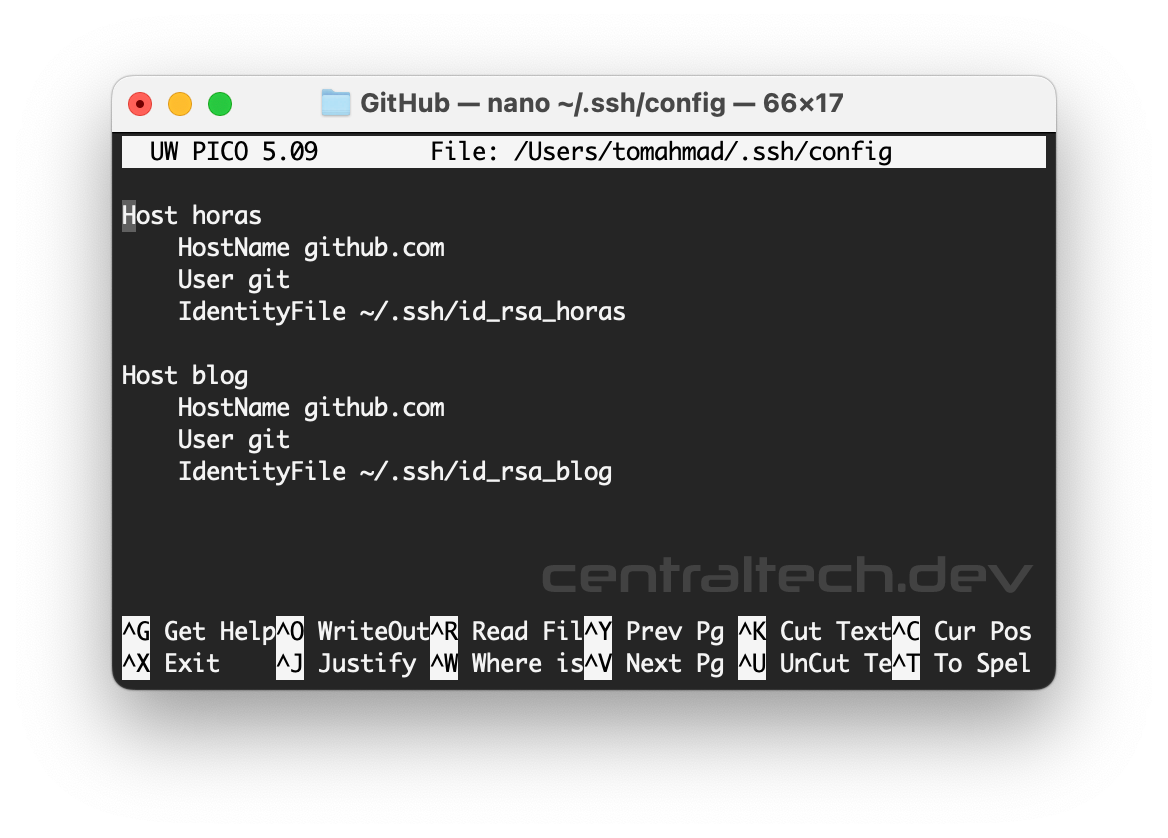
4. Clone or Push Using the Custom Hostnames
Finally, when you clone or push to your repositories, you’ll use the custom hostnames you defined in the SSH config:
For the horas repository:
git clone git@horas:your_username/horas.gitFor the blog repository:
git clone git@blog:your_username/blog.gitBy following this method, each repository uses its respective SSH key, avoiding conflicts and the dreaded access rights error.
Conclusion
Managing multiple SSH keys might seem a bit tricky at first, but with proper configuration, you can seamlessly work across different GitHub repositories. This setup ensures that each project uses its dedicated SSH key, eliminating access issues and keeping your workflow smooth.
If you encounter similar issues or have further questions, feel free to share them in the comments below!
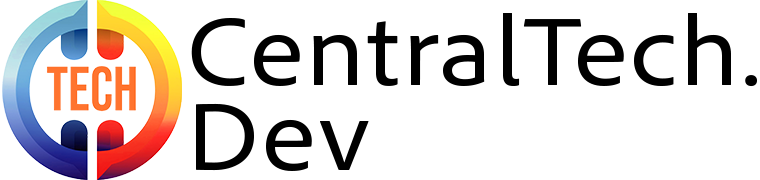
Leave a Reply