If you’ve noticed that your Mac is running slow or your CPU usage is unusually high, the mds_store process could be the culprit. This process is an essential part of macOS, but it can sometimes consume more resources than necessary. Here’s what you need to know about mds_store and how to manage it effectively.
What is mds_store?
mds_store is a core process associated with Spotlight, macOS’s built-in search tool. The process is responsible for indexing the files on your Mac, making them searchable through Spotlight. This indexing allows you to quickly find documents, emails, apps, and other files on your computer. The mds in mds_store stands for “Metadata Server.”
Why Does mds_store Use High CPU?
There are several reasons why mds_store might use a lot of CPU resources:
- Initial Indexing: When you first set up your Mac or add a large number of files, Spotlight needs to index all of this new data, which can be CPU-intensive.
- Frequent File Changes: If you frequently add, remove, or modify files,
mds_storewill continually update the index, leading to higher CPU usage. - Corrupted Index: Sometimes, the Spotlight index can become corrupted, causing
mds_storeto use more resources as it struggles to index files.
How to Manage mds_store High CPU Usage
If mds_store is consistently using a high amount of CPU, you might want to disable Spotlight indexing temporarily or permanently. Here’s how you can do it using Terminal:
Step-by-Step Guide to Disable mds_store
Open Terminal: You can find Terminal in Applications » Utilities » Terminal or use Spotlight search by pressing Command + Space and typing “Terminal.”
Disable Spotlight Indexing: Enter the following command in Terminal and press Enter:
sudo mdutil -a -I off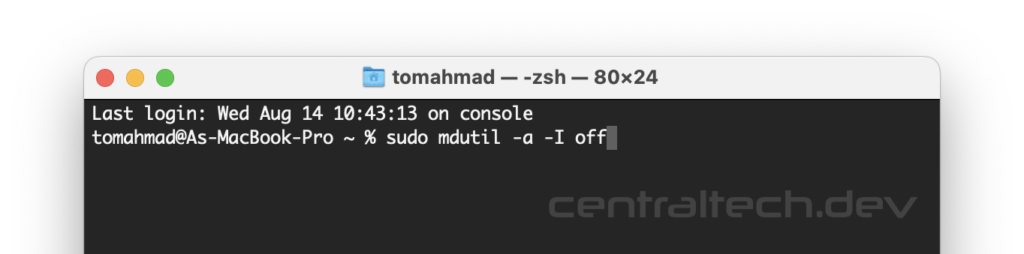
You will be prompted to enter your administrator password. Type your password and press Enter. This command disables indexing on all volumes.
Re-enable Spotlight Indexing (Optional)
If you decide you want to re-enable Spotlight indexing later, you can use the following command in Terminal:
sudo mdutil -a -I onThis command will turn indexing back on for all volumes. For more details, you can refer to the following article Spotlight Search on Mac OS Not Working? This is How to Re-enable.
Additional Tips
Exclude Specific Folders: If you don’t want to disable Spotlight entirely, you can exclude specific folders from being indexed. Go to System Preferences » Spotlight » Privacy and add the folders you want to exclude.
Rebuild the Spotlight Index: If the high CPU usage is due to a corrupted index, you can rebuild the Spotlight index using the following command:
sudo mdutil -E /This command forces Spotlight to erase and rebuild the index from scratch.
Conclusion
While mds_store is a crucial part of macOS’s functionality, managing its CPU usage is important for maintaining your Mac’s performance. Disabling or adjusting Spotlight indexing can help reduce the load on your system, especially if you’re experiencing high CPU usage. Remember, you can always re-enable Spotlight if needed.
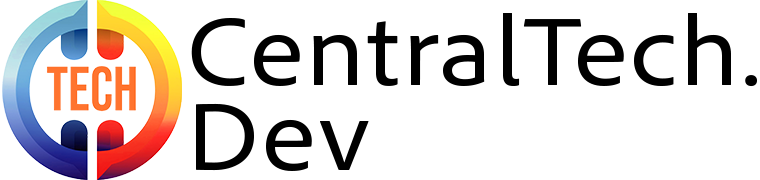
Leave a Reply