Git and GitHub are powerful tools that have revolutionized the way developers manage code and collaborate on projects. Whether you’re a seasoned developer or just starting out, understanding the terminology used in Git and GitHub is essential for effective version control and project management. This guide will introduce you to 30 of the most commonly used terms and concepts in Git and GitHub.
1. Repository (Repo)
A repository is a storage location for your project files, including all the code, documentation, and other assets. It also contains the complete history of changes made to these files. Repositories can be local (on your computer) or remote (hosted on a platform like GitHub).
- Example: “I cloned the repository from GitHub to my local machine.”
2. Commit
A commit is a snapshot of your project at a specific point in time. It records the changes made to the files in your repository and includes a unique identifier (hash) and a commit message describing what changes were made.
- Example: “I made a commit after fixing the bug.”
3. Branch
A branch is a parallel version of your repository. It allows you to work on new features or bug fixes independently from the main codebase. Once the work is complete, you can merge the branch back into the main branch.
- Example: “I created a new branch to work on the feature.”
4. Master/Main Branch
The master or main branch is the default branch in a Git repository. It typically represents the production-ready version of your project. While the terminology is evolving, “main” is becoming the standard default branch name.
- Example: “The code has been merged into the main branch.”
5. Merge
Merging is the process of integrating changes from one branch into another. It combines the changes made in different branches into a single branch, typically merging a feature branch into the main branch.
- Example: “I merged the feature branch into the main branch.”
6. Pull Request (PR)
A pull request is a method of submitting changes to a repository. It allows developers to review the changes, discuss them, and merge them into the main branch if they are approved. Pull requests are a central part of collaborative development on GitHub.
- Example: “I submitted a pull request for the new feature.”
7. Clone
To clone a repository means to create a copy of a remote repository on your local machine. This allows you to work on the project offline and push your changes back to the remote repository.
- Example: “I cloned the repository to my local environment.”
8. Fork
A fork is a personal copy of another user’s repository on GitHub. It allows you to experiment with changes without affecting the original repository. You can later submit a pull request to merge your changes back into the original repository.
- Example: “I forked the open-source project to add new features.”
9. Remote
A remote is a reference to a repository hosted on a server, such as GitHub, that is not on your local machine. It allows you to push and pull changes between your local repository and the remote repository.
- Example: “I pushed my changes to the remote repository on GitHub.”
10. Origin
Origin is the default name given to the remote repository from which you cloned your local repository. It serves as a shorthand reference for the original remote repository.
- Example: “I pushed my changes to the origin.”
11. Pull
To pull means to fetch and merge changes from a remote repository into your local repository. It’s a way to update your local codebase with the latest changes from the remote repository.
- Example: “I pulled the latest changes from the main branch.”
12. Push
To push means to upload your local changes to a remote repository. This makes your commits available to others who have access to the remote repository.
- Example: “I pushed my commits to GitHub.”
13. Staging Area (Index)
The staging area is an intermediate area where changes are gathered before committing them. You can selectively add changes to the staging area using the git add command, allowing you to control what goes into your next commit.
- Example: “I added the changes to the staging area before committing.”
14. HEAD
HEAD is a pointer that refers to the current branch or commit you are working on. It’s typically the last commit in the current branch, and it moves forward as new commits are made.
- Example: “HEAD is pointing to the latest commit on the main branch.”
15. Rebase
Rebasing is a process that involves moving or combining a sequence of commits to a new base commit. It’s an alternative to merging and is often used to keep a clean project history by avoiding unnecessary merge commits.
- Example: “I rebased my branch before merging it.”
16. Conflict
A conflict occurs when Git is unable to automatically merge changes because the same part of the same file has been modified in different ways. Resolving conflicts requires manual intervention.
- Example: “I had to resolve a conflict before completing the merge.”
17. Gitignore
A .gitignore file specifies which files and directories Git should ignore. This is useful for excluding temporary files, build artifacts, and other files that you don’t want to include in your repository.
- Example: “I added the temporary files to the .gitignore file.”
18. CI/CD (Continuous Integration/Continuous Deployment)
CI/CD refers to the practice of automating the integration and deployment of code changes. GitHub integrates with various CI/CD tools that automatically test and deploy code whenever changes are pushed to a repository.
- Example: “We set up CI/CD to automatically deploy changes to our staging server.”
19. SSH Key
An SSH key is a secure authentication method used to connect to remote servers, including GitHub. By using SSH keys, you can push and pull code to and from repositories without needing to enter a password each time.
- Example: “I configured an SSH key to securely access my GitHub repositories.”
20. GitHub Actions
GitHub Actions is an integrated CI/CD service that allows you to automate workflows directly within GitHub. It can be used to build, test, and deploy code based on various triggers, such as a push to a branch or the opening of a pull request.
- Example: “We use GitHub Actions to run automated tests on every pull request.”
21. Submodule
A submodule is a repository embedded inside another repository. It allows you to keep a Git repository as a subdirectory of another Git repository. This is useful for managing dependencies in your project.
- Example: “We added a library as a submodule to our project.”
22. Detached HEAD
A detached HEAD state occurs when HEAD is pointing to a specific commit rather than a branch. This usually happens when you checkout a commit directly instead of a branch, and any changes made in this state won’t be associated with any branch unless explicitly saved.
- Example: “I was in a detached HEAD state after checking out an old commit.”
23. Tag
A tag is a reference that points to a specific commit in the repository’s history. Tags are often used to mark important milestones, such as releases.
- Example: “We tagged the release candidate for version 1.0.”
24. Blame
The blame feature in Git shows who last modified each line in a file and when it was changed. It’s useful for tracking the history of changes and understanding the context behind modifications.
- Example: “I used git blame to see who last changed this line of code.”
25. Revert
Reverting a commit means creating a new commit that undoes the changes made by a previous commit. This is different from a reset, as it doesn’t remove commits from the history.
- Example: “I reverted the last commit because it introduced a bug.”
26. Cherry-Pick
Cherry-picking is the act of choosing a specific commit from one branch and applying it to another. This is useful when you want to apply a bug fix or feature from one branch to another without merging all changes.
- Example: “I cherry-picked the bug fix from the development branch to the release branch.”
27. Squash
Squashing is the process of combining multiple commits into a single commit. This is often done before merging to keep the commit history clean and focused.
- Example: “I squashed all the minor fixes into a single commit before merging.”
28. Fast-Forward Merge
A fast-forward merge occurs when the branch being merged in can be directly moved forward to match the target branch without any new commits being created. This usually happens when there have been no new commits on the target branch since the diverging branch was created.
- Example: “The branch was merged with a fast-forward merge since no other changes were made.”
29. Amend
Amending a commit allows you to modify the most recent commit, typically to change the commit message or include additional changes. This is useful for fixing small mistakes in the last commit.
- Example: “I amended the last commit to include the updated documentation.”
30. Upstream
Upstream refers to the main repository or branch that your current branch or repository is tracking. It’s often used in the context of syncing your branch with the latest changes from the original repository.
- Example: “I pulled the latest changes from upstream to keep my branch up to date.”
Conclusion
Understanding these key terms and concepts is essential for anyone working with Git and GitHub. Whether you’re managing your own projects or collaborating with others, mastering this terminology will help you navigate version control and GitHub workflows more effectively. As you continue to work with these tools, you’ll become more familiar with these terms and how they fit into your development process.
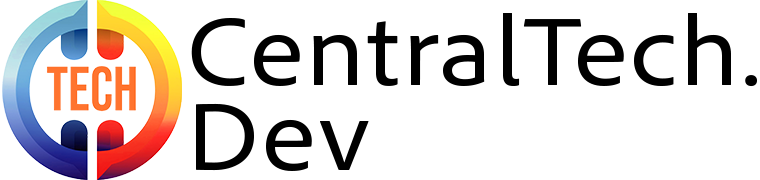
Leave a Reply